Installation of Slogin
- Download package component Slogin at least version 2.3.0
- Install the package by installing extensions Joomla. Extensions => Extensions Manager => Load package file => select the package Slogin => click "Upload and Install"
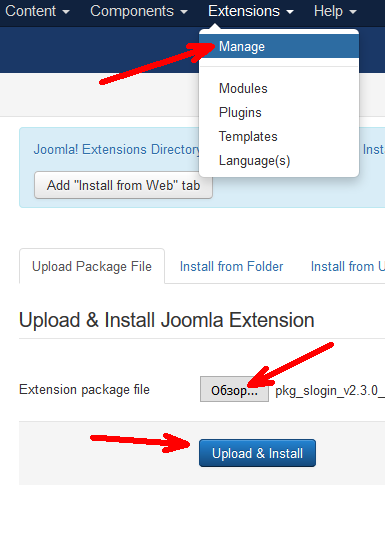
Setting Slogin for the service Slogin.info
- After installation, go to the component settings: Components => Slogin => Settings => go to the tab "Slogin Service Authentication".
- Then you need to get an ID and password, where to get them?
- Go to page: http://slogin.info/your-sites
- If you have not registered yet checking in, you can simply sign in through the social network.
- Click on the button "add site".
- In the "Callback" referenced format http://site.ru/index.php?option=com_slogin&task=check&plugin=service (site.ru replace on your website or you can copy the link from the field ready "Callbsck URL" in the settings Slogin ).
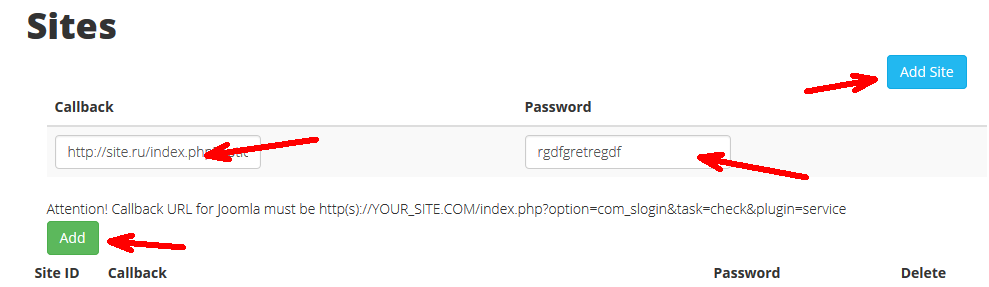
- In the "Password" field, enter the secret word.
- Click on the button "add".
- After adding a site gets its user ID and password, which is entered in the previous step.
- We put these settings field settings Slogin.
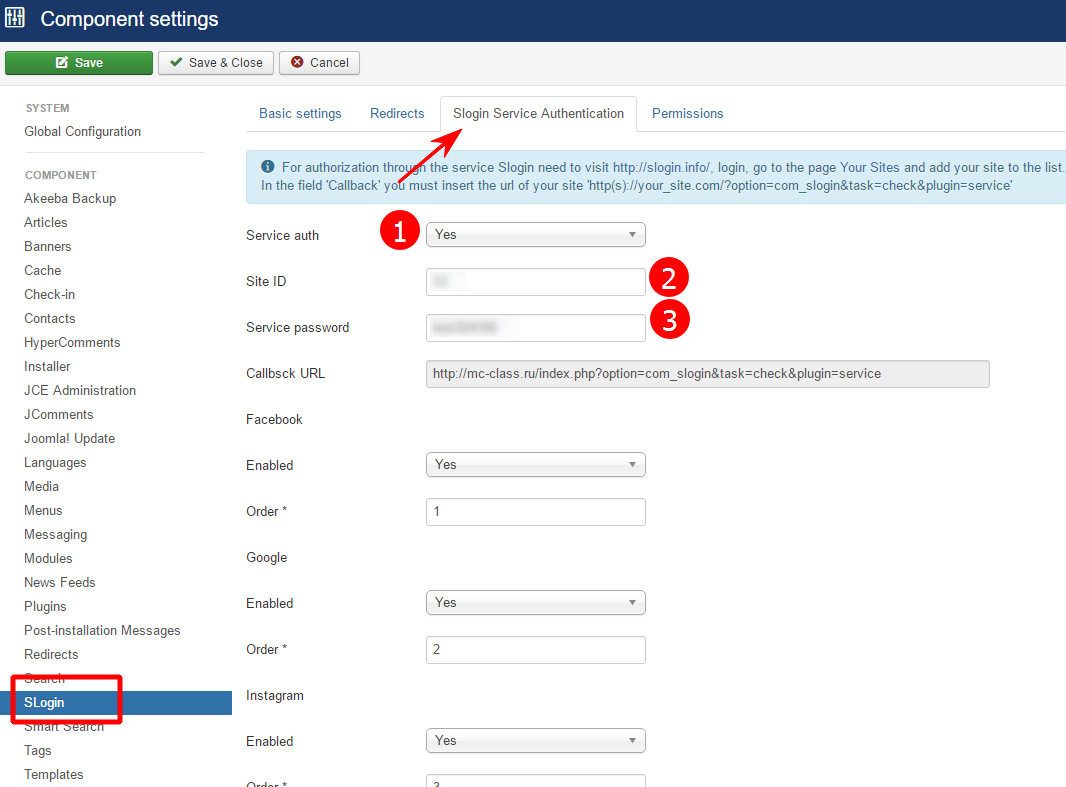
1. Enable authentication through the service.
2. Copy the "id" site service Slogin.info.
3. Copy the "password" site service Slogin.info. - Select the network and save the settings.
- Now you need to publish the module in any position Slogin template. We pass into the Extensions => Modules => Module "Slogin".

